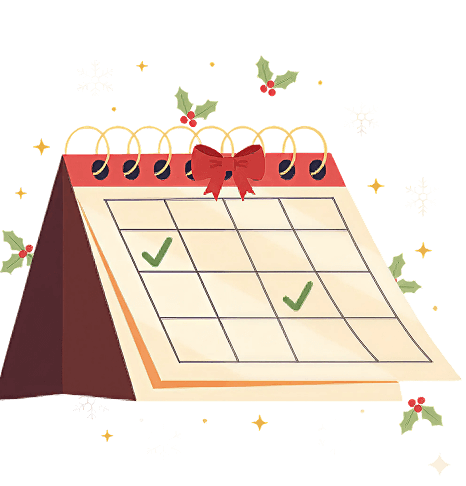Most “Just Sold” posts focus on the numbers—sale price, days on market, multiple offers. But this? This is about the moment a seller realizes their home is officially sold. The relief. The excitement. The deep breath after weeks (or months) of waiting.
Inspired by Bridgette Harrington’s viral reel, this isn’t about data—it’s about the human side of real estate. The emotions, the milestones, the stories that make this job so rewarding.
This reel captures that moment. And trust me, it’s the kind of content people feel—which is exactly why it resonates.
How to Customize Your Instagram Reel Using Our Canva Template
We’ve created a plug-and-play Canva template to help you easily produce a professional Instagram Reel.
Option 1: Use the Canva Template with Stock Photos or Videos
🔹 Step 1: Open the Canva template link provided. This will open the design in your Canva account. (If you don’t have an account, sign up for free at www.canva.com.)
🔹 Step 2: Click “Use Template” to create your own editable copy.
🔹 Step 3: Customize the text:
- Double-click any text box to edit.
- Adjust fonts and colors to match your branding (optional).
🔹 Step 4: Add your logo (optional):
- Upload your logo via “Uploads” and drag it onto the template.
🔹 Step 5: Download your video:
- Click “Share” in the top right corner.
- Select “Download” > Choose MP4 format > Click Download.
🔹 Step 6: Post to Instagram Reels:
- Open Instagram and tap the + button, then select Reel.
- Upload your customized video.
- Add trending audio (optional), a compelling caption, and relevant hashtags.
- Tap “Share” — and you’re done!
Option 2: Use Your Own Videos as the Background
Want to make your reel even more personal? Use photos or videos of your client's property as the background while keeping the text animations and design from our template.
🔹 Step 1: Record or select a vertical video.
🔹 Step 2: Open the Canva template link and click “Use Template” to create your editable copy.
🔹 Step 3: Replace the background videos:
- Click on the existing video in the template.
- Choose “Delete” or “Replace background.”
- Upload your video via “Uploads” and drag it into the background frame.
🔹 Step 4: Adjust the text & design:
- Ensure your text is still readable over your custom video.
- Move or resize elements if needed.
🔹 Step 5: Download your video:
- Click “Share” in the top right corner.
- Select “Download” > Choose MP4 format > Click Download.
🔹 Step 6: Post to Instagram Reels:
- Open Instagram and tap the + button, then select Reel.
- Upload your video.
- Add trending audio (optional), a caption (which is included below), and relevant hashtags.
- Tap “Share” — and you’re done!