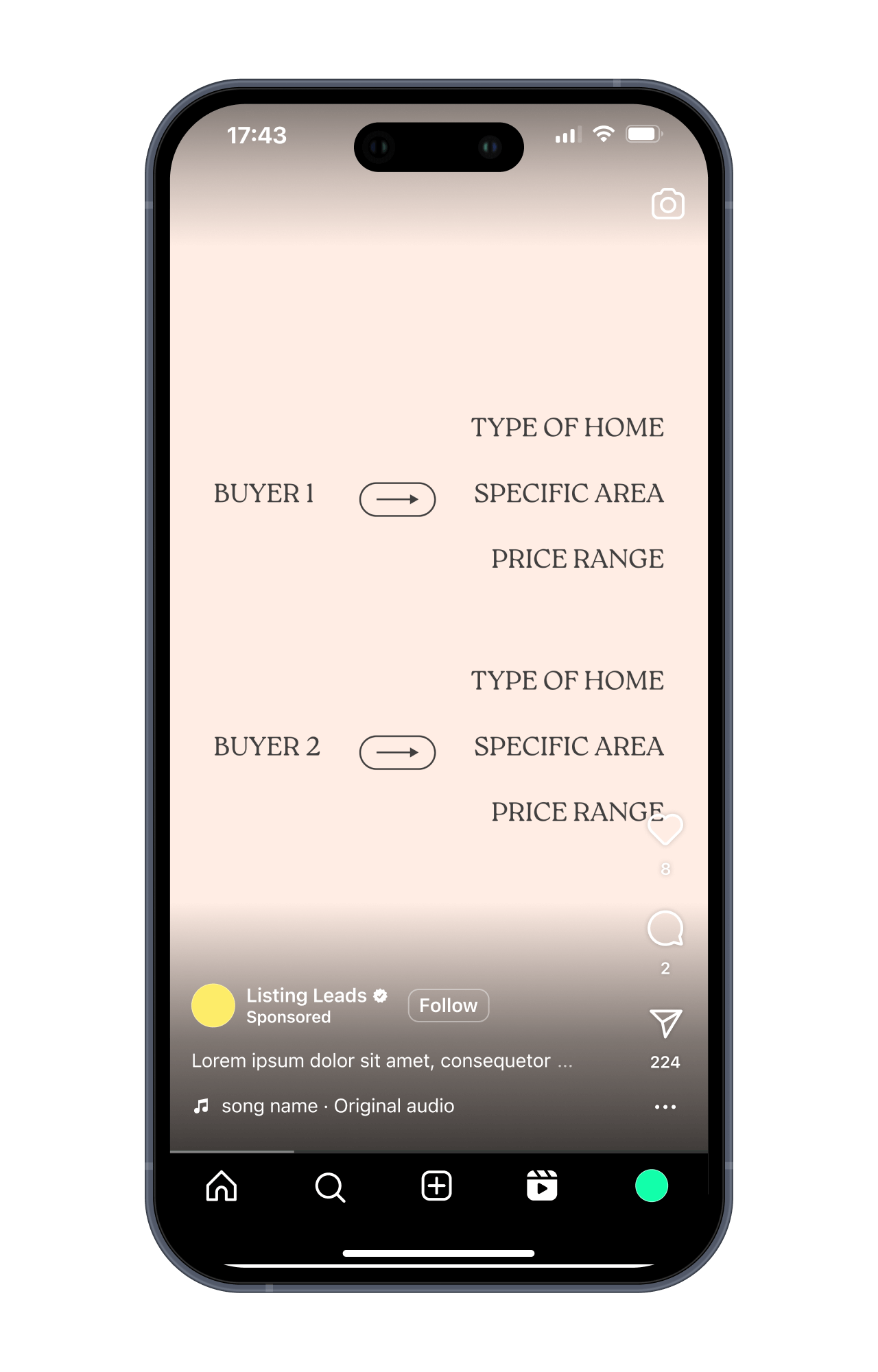VOTW: Magic Buyer
Introduction
If you’re working with qualified buyers but struggling to find the right homes, you’re not stuck—you’re set up for a Magic Buyer strategy.
This approach doesn’t just help your buyers; it sparks conversations, builds relationships, and uncovers off-market opportunities.
Think of this Instagram Reel script as your Magic Buyer “Roundup”—a chance to represent multiple buyers at once while positioning yourself as the agent who goes the extra mile.
As you adapt it to your audience, make sure to:
- Highlight who your buyers are.
- Provide the criteria of what they’re looking for.
- End with a direct response CTA to drive action.
How to Create Your Instagram Reel
Step 1: Use our script to create your Instagram Reel
Step 2: Create or Upload Your Reel
Record a Reel using Instagram's camera or upload a pre-recorded video from your phone.
Step 3: Edit Your Reel
Add effects, music, and text as needed.
Step 4: Proceed to the Share Screen
Tap Next after editing your Reel to move to the final screen where you add captions and tags.
Step 5: Use the Canva template below to create your Instagram Reel cover
Use your brand colors to customize it to your unique brand. Save it to your camera roll.
Step 6: Select the Cover
On the Share Screen, look for the "Cover" option (usually beneath or near the preview of your Reel).
Tap "Cover" to open the editor.
Tap "Add from Camera Roll" to upload the image.
Step 7: Crop and Adjust (Optional)
Instagram lets you adjust the placement of the image for the grid preview (the square format seen on your profile). Use the grid view to ensure the most important part of the image is centered.
Step 8: Save and Post
Tap Done after selecting the cover. Add your caption, tags, and other details which are all provided below, then post your Reel.
Before you get started
For best results with direct mail, you’ll want to have these core lists ready.
Before you send a text, make sure you have these three things in place:
Before you send an email, make sure these three things are in place:
Farm List
This is your core mailing audience—used for general awareness and market education. Build your list using the following filters:
- Homeowners who’ve owned for 10+ years
- 50%+ equity
- Areas with strong total commission opportunity (transaction volume × average price)
Start with 1,000 homes. Expand if it’s working. Need help pulling the list? Ask your title rep or use tools like PropStream or Breakthrough Broker.
Radius Lists
Used for campaigns like Just Listed, Just Sold, Magic Buyer, or Pre-Appointment letters.You’ll need the ability to quickly pull 100–200 nearby homes around a specific property.
Specialty Lists
Used for targeted campaigns like Expired Listings, Silver Tsunami, and FSBOs.
Pull these from platforms like RedX or similar.
An Email Tool
You need a platform that lets you send mass emails to your database. Use what you have—FUB, Follow Up Boss, Mailchimp, KVCore, Constant Contact, etc. If you’re not set up yet, get that handled first. You can’t send if you can’t hit send.
Three Simple Lists
You need three lists:
Prospects
People you haven't done business with.
SOI/Past Clients
People you have.
Entire Database
All contacts.
A Plain Text Format
These emails are written to feel personal, not promotional—so keep them clean. Paste them as-is, with a short signature (your name, number, maybe your site). That’s it.
A CRM That Can Send Texts
Most modern CRMs can do this—Follow Up Boss, Lofty, Brivity, Real Geeks, etc. Use your CRM before buying anything new. You’ll want tracking, history, and batch-sending capabilities.
If you do need a mass texting tool, here’s what we recommend. But start with manual sends if you have to.
Three Simple Lists
Texting is for follow-up. And smart follow-up starts with the right filters.
Prospects
People you haven’t done business with.
SOI/Past Clients
People you have.
Entire Database
All contacts.
Engaged Recently
Opened an email or visited your site in the last 7 days.
Not Contacted Recently
No outreach in 30 days (for prospects) or 90 days (for clients).
A Plain Text Format
These aren’t spam blasts. They’re timely, value-based follow-ups. Use their first name. Skip the signatures.
How to Execute
Record the Video
Create Your Thumbnail
Send
Record the Video

.svg)
Post Your Video
Video Walkthrough
Examples