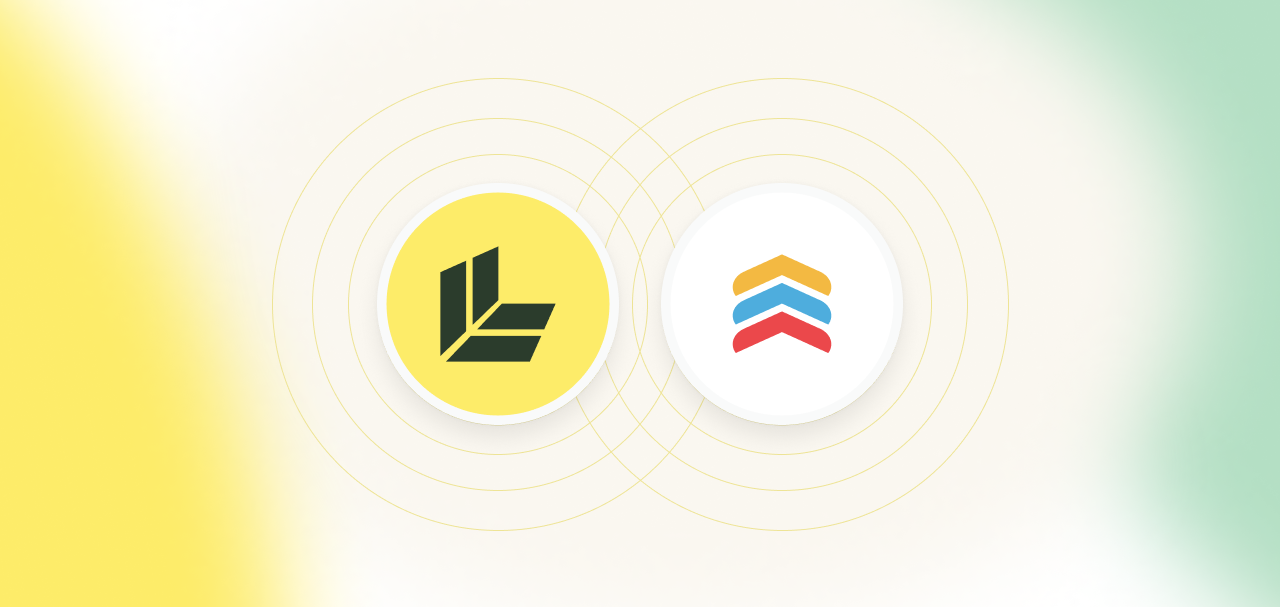
How to Connect Follow Up Boss (FUB) to ListingLeads.com
Connecting your CRM to ListingLeads.com allows you to seamlessly sync email and text templates directly into Follow Up Boss (FUB), making it easier than ever to manage your real estate marketing. Follow these simple steps to complete the integration.
Step 1: Complete the Onboarding Process
Before you can connect your Follow Up Boss account, you’ll need to complete the ListingLeads onboarding process:
- Go to the onboarding page: Build Your Brand
- Upload your Brand Kit, including your logo, colors, and typography.
- Enter your agent information to personalize your marketing materials.
- Select Follow Up Boss as your CRM when prompted.
- Click “Finish Setup” to proceed.
*Important Note: Uploading your Brand Kit now won’t immediately personalize your direct mail templates, but it’s a crucial step for future AI-powered personalization features coming soon.
Step 2: Complete the CRM Connection
Once you’ve finished onboarding and selected Follow Up Boss as your CRM, ListingLeads.com will begin syncing with your account.
- Allow a few minutes for the integration to process.
- Once completed, your ListingLeads.com templates will be available inside Follow Up Boss.
Step 3: Access ListingLeads.com Templates in Follow Up Boss
Now that your accounts are connected, you can access your new email templates directly in Follow Up Boss:
- Log in to your Follow Up Boss account.
- Create a new email within the platform.
- Click on “Templates” in the email editor.
- Scroll down to “Folders” and locate the My Email Templates folder.
- Select the template you want to use and customize it as needed.
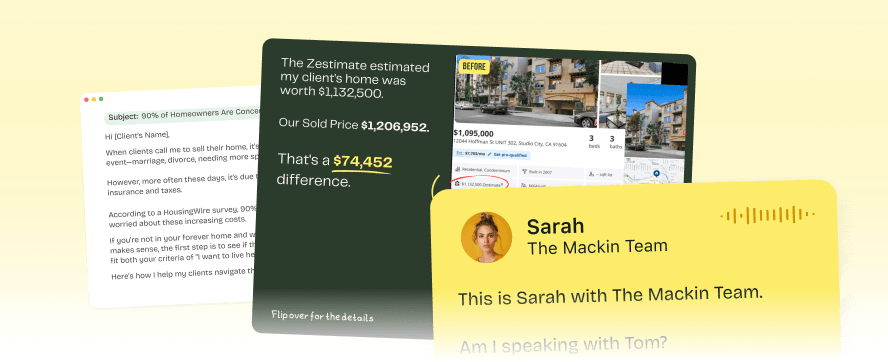
You’re about to make a really smart decision.
ListingLeads.com is your go-to source for all the marketing and sales campaigns you need to attract more listings. Join more than 3,000 agents and get instant access to 285+ proven listing attraction campaigns.

